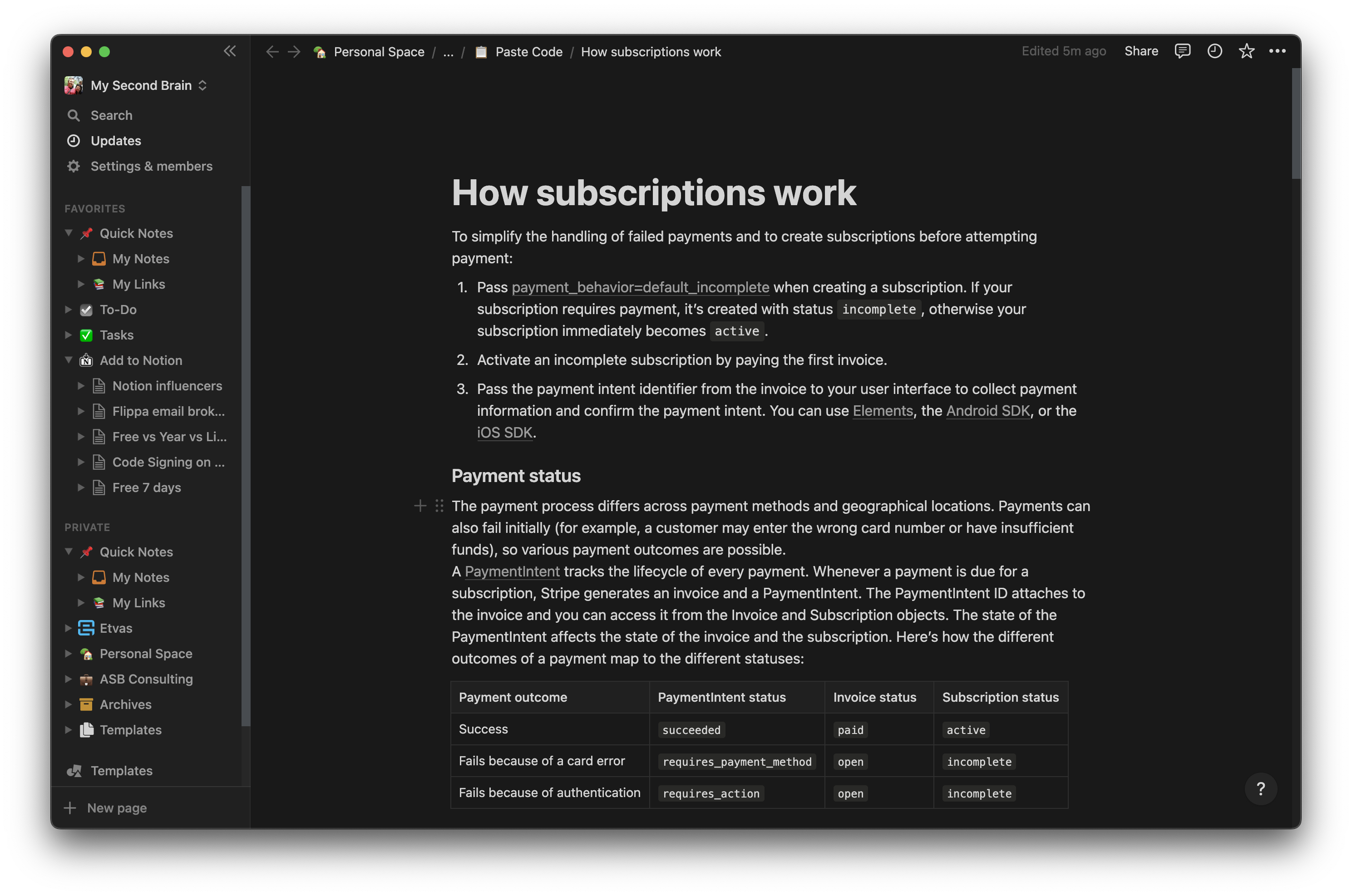How to use Add to Notion
Common scenarios:
1. Write a new idea /task on the spot with your own text
Open Add to Notion
Quick open destination picker
with CMD + SHIFT + A
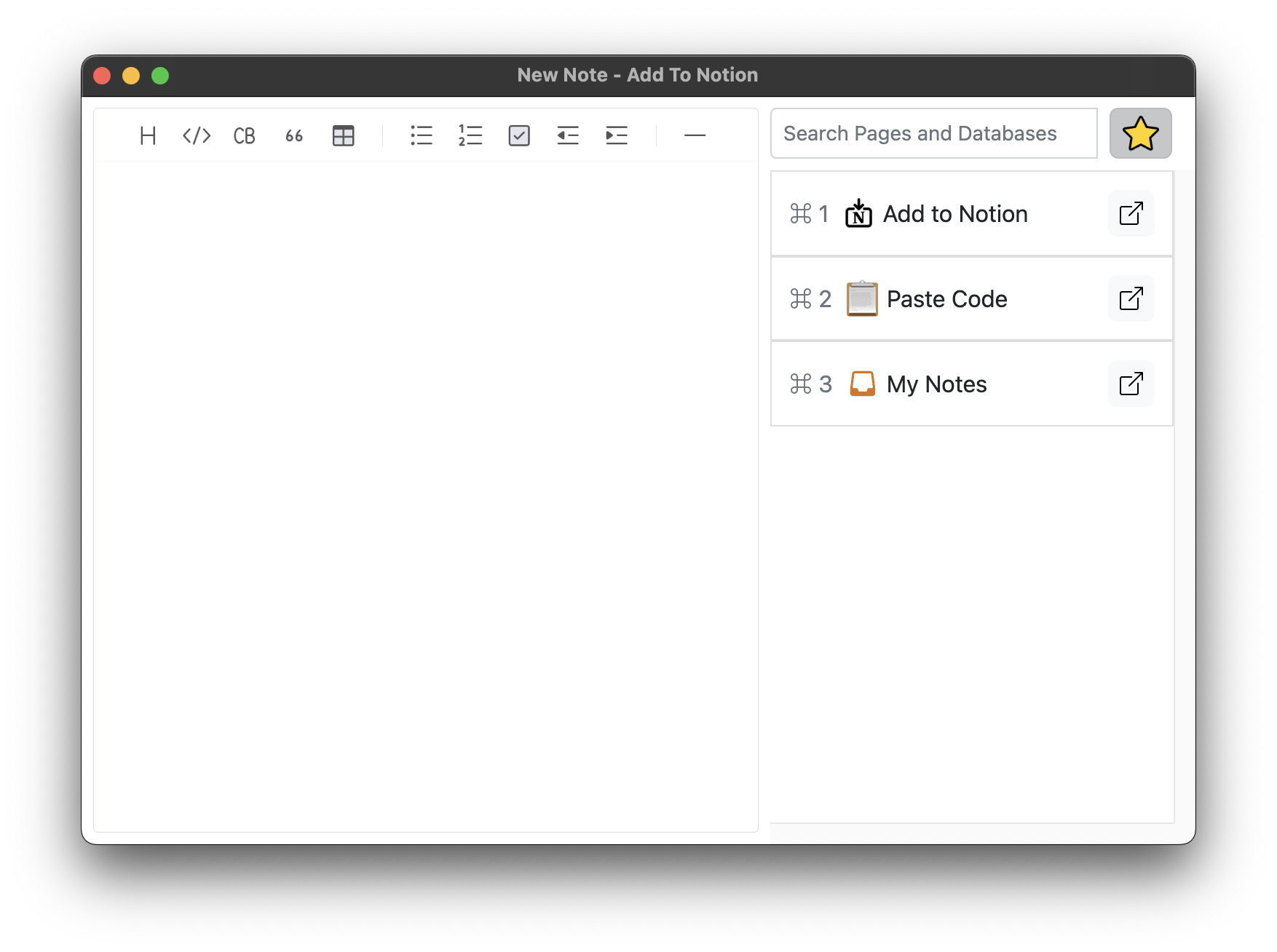
Write your idea
Compose your task or idea without any distractions
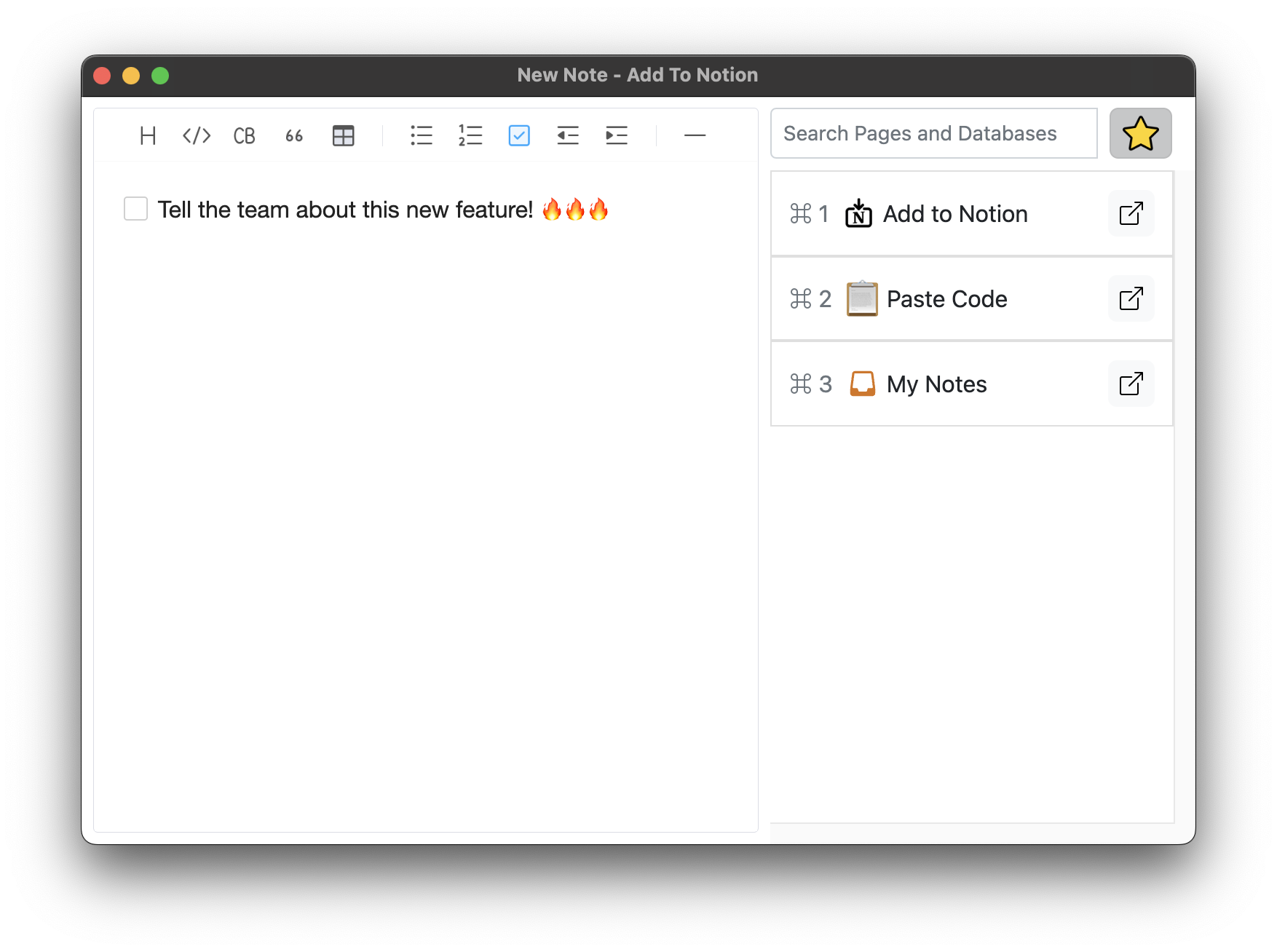
Select a destination
Select CMD + [1-6] where you want to create the new task and save Enter
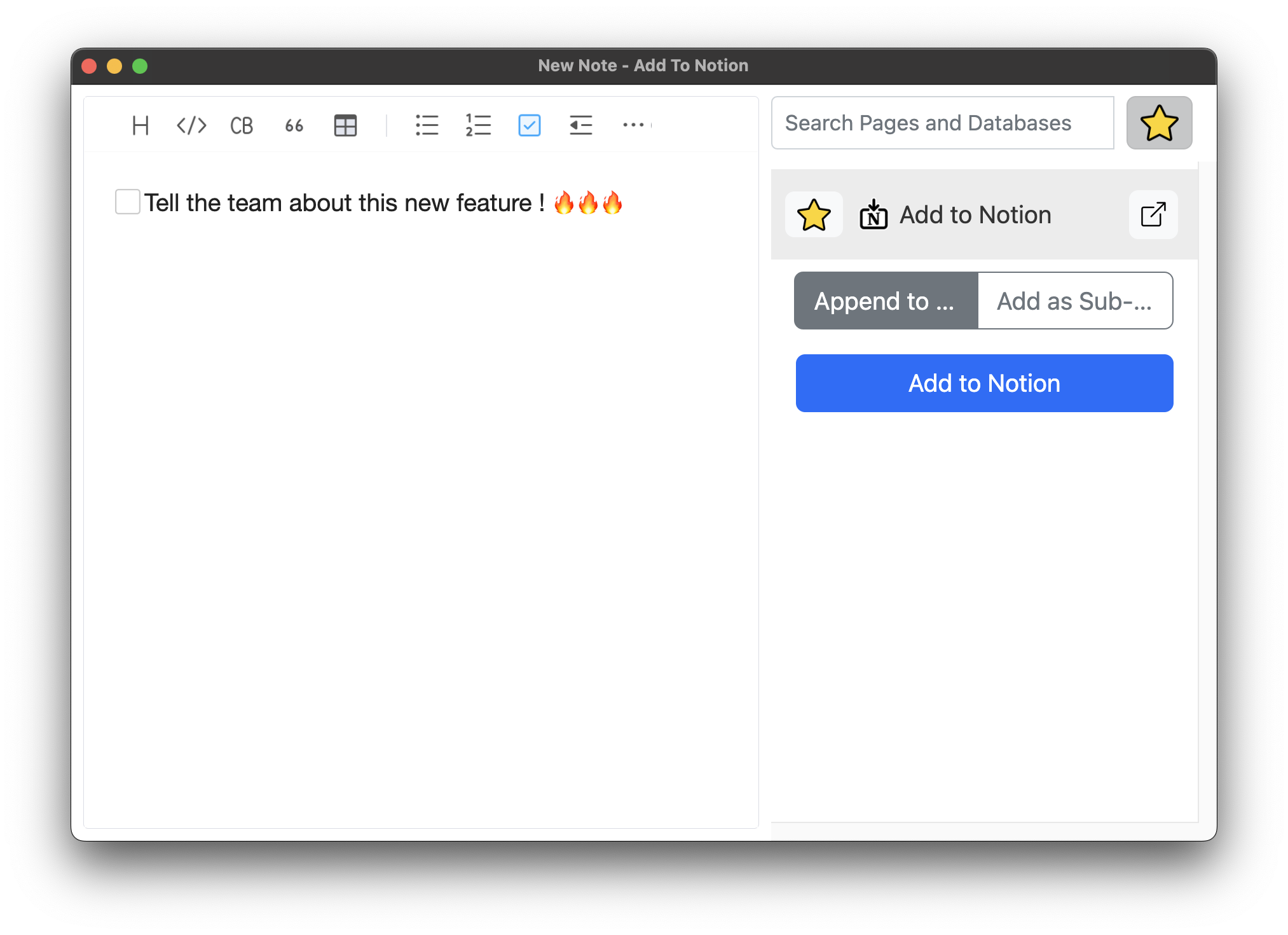
Add to Notion
and continue doing your thing.
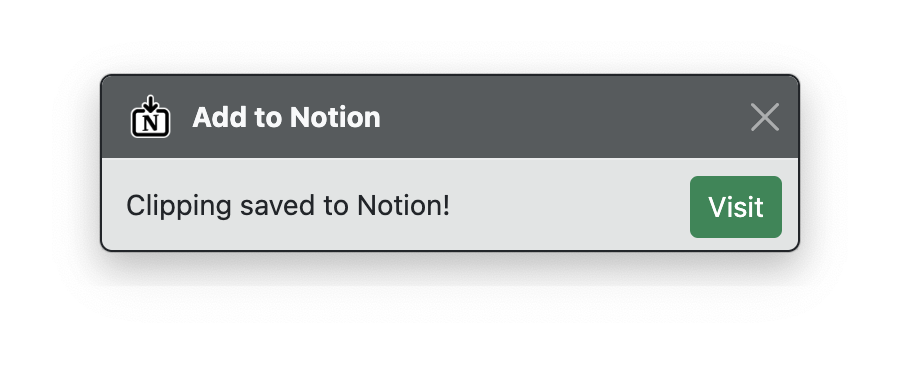
2. Store a paragraph from your email to an existing page
Copy a block of text
From any application,
copy a block of text
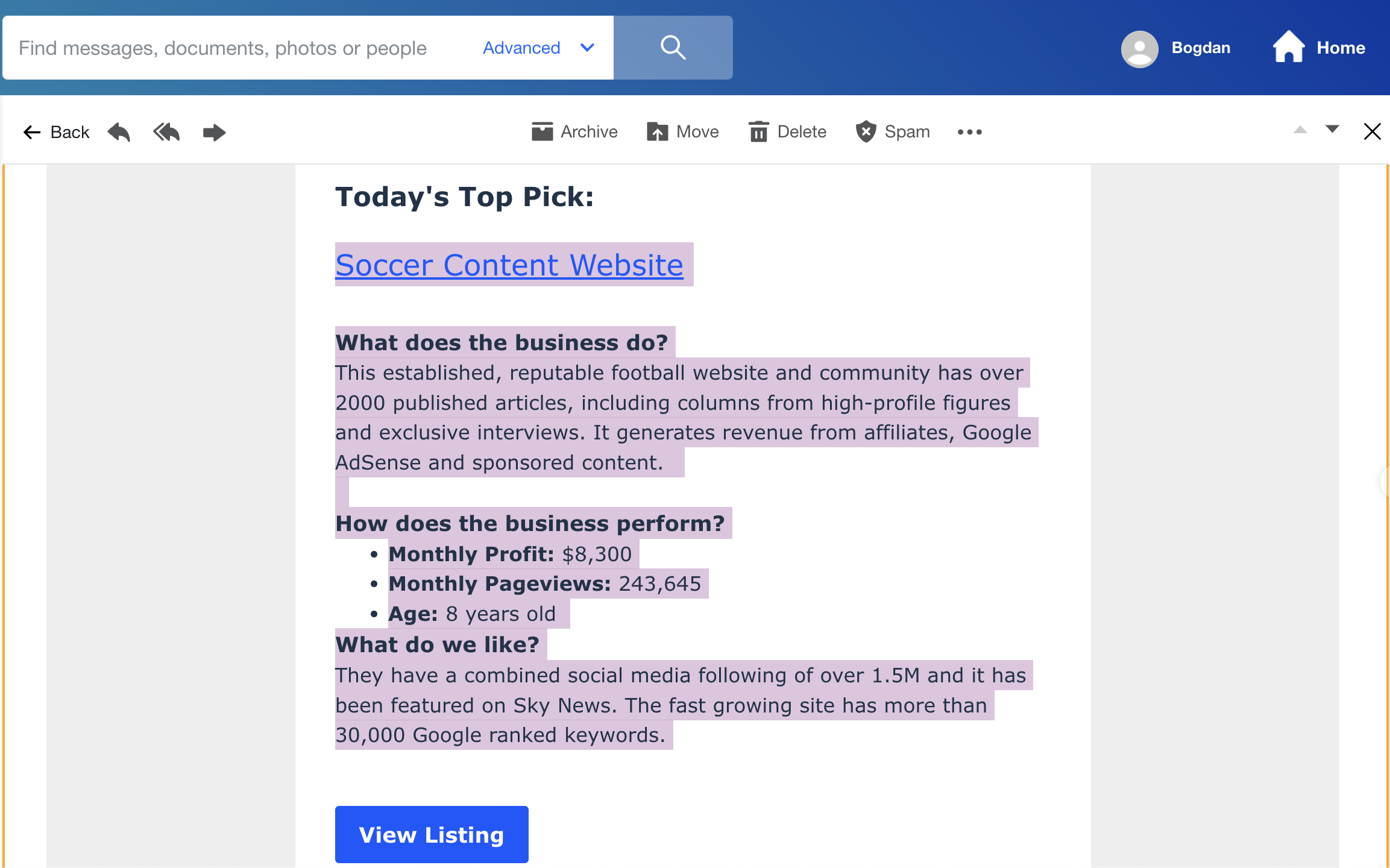
Open Add to Notion
Open from the taskbar icon
or by keyboard shortcut
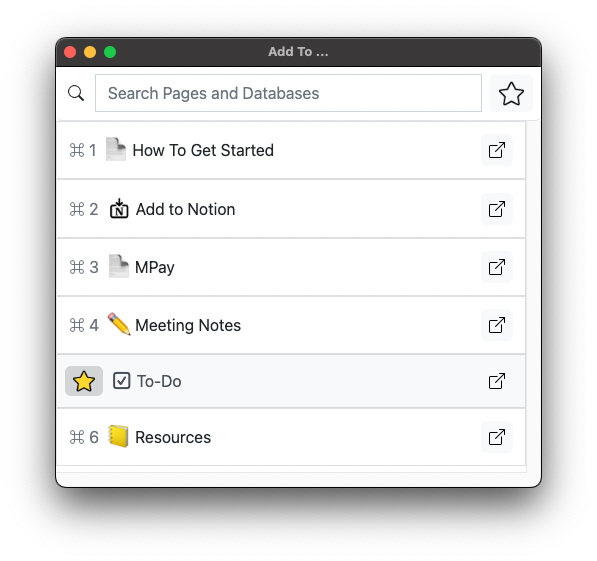
Select a destination
Select the page or database where you want to Add the content
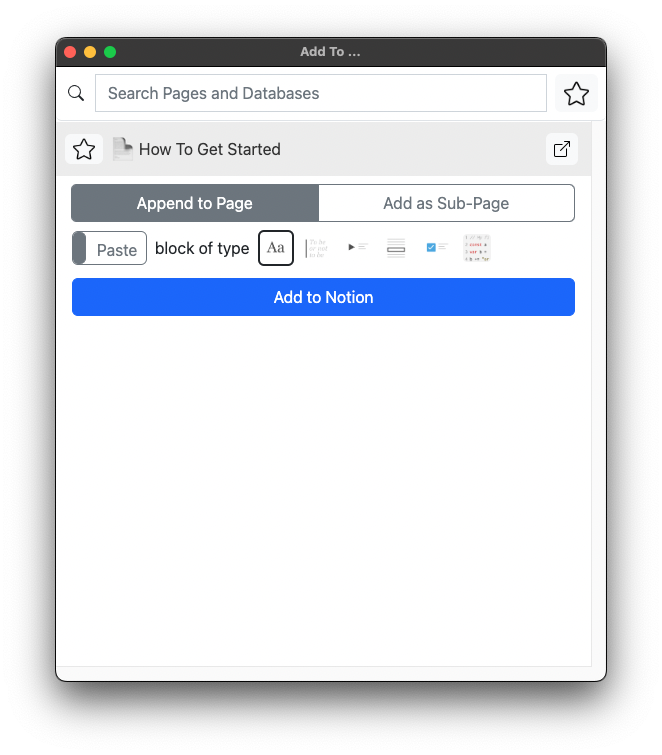
Add to Notion
Configure destination options and
Add to Notion
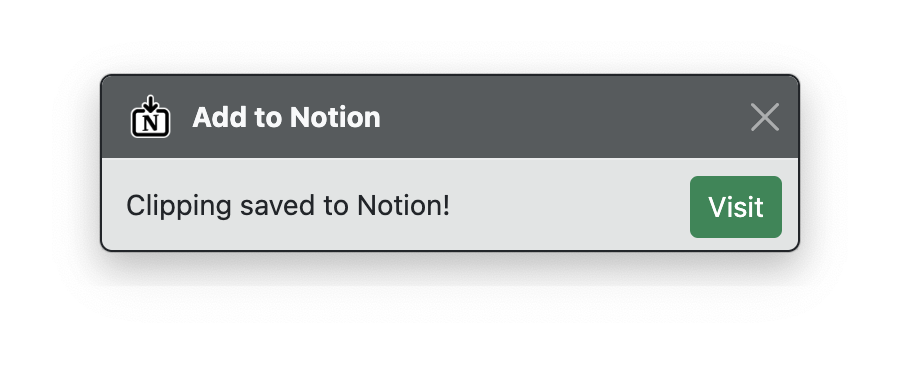
3. While reading a book / article, append multiple clippings to the same page
Add to Notion
Add the first block to Notion as before
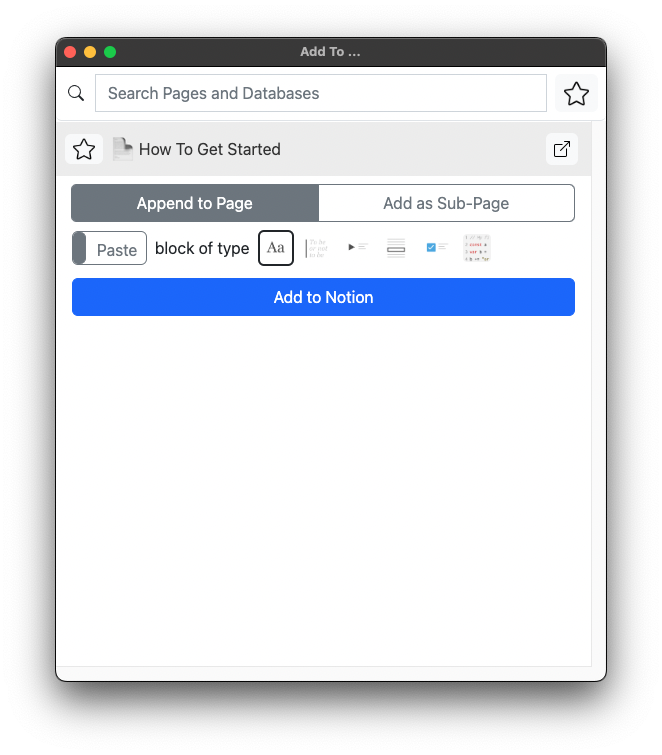
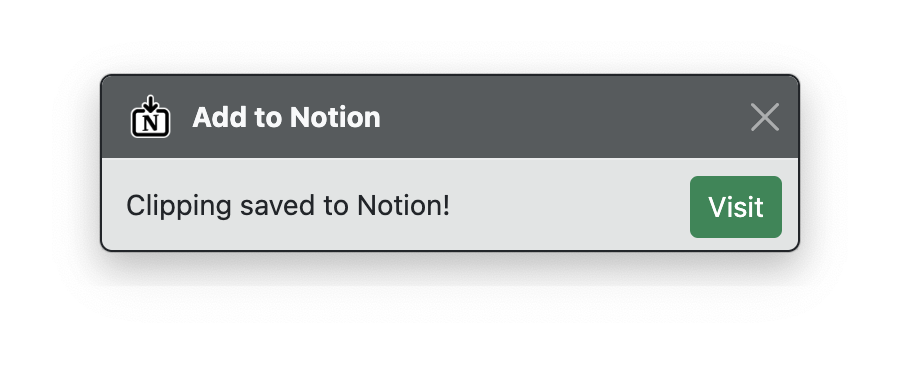
Repeat Add with a Shortcut
Quick Repeat Add to last destination
with CMD + OPT + C
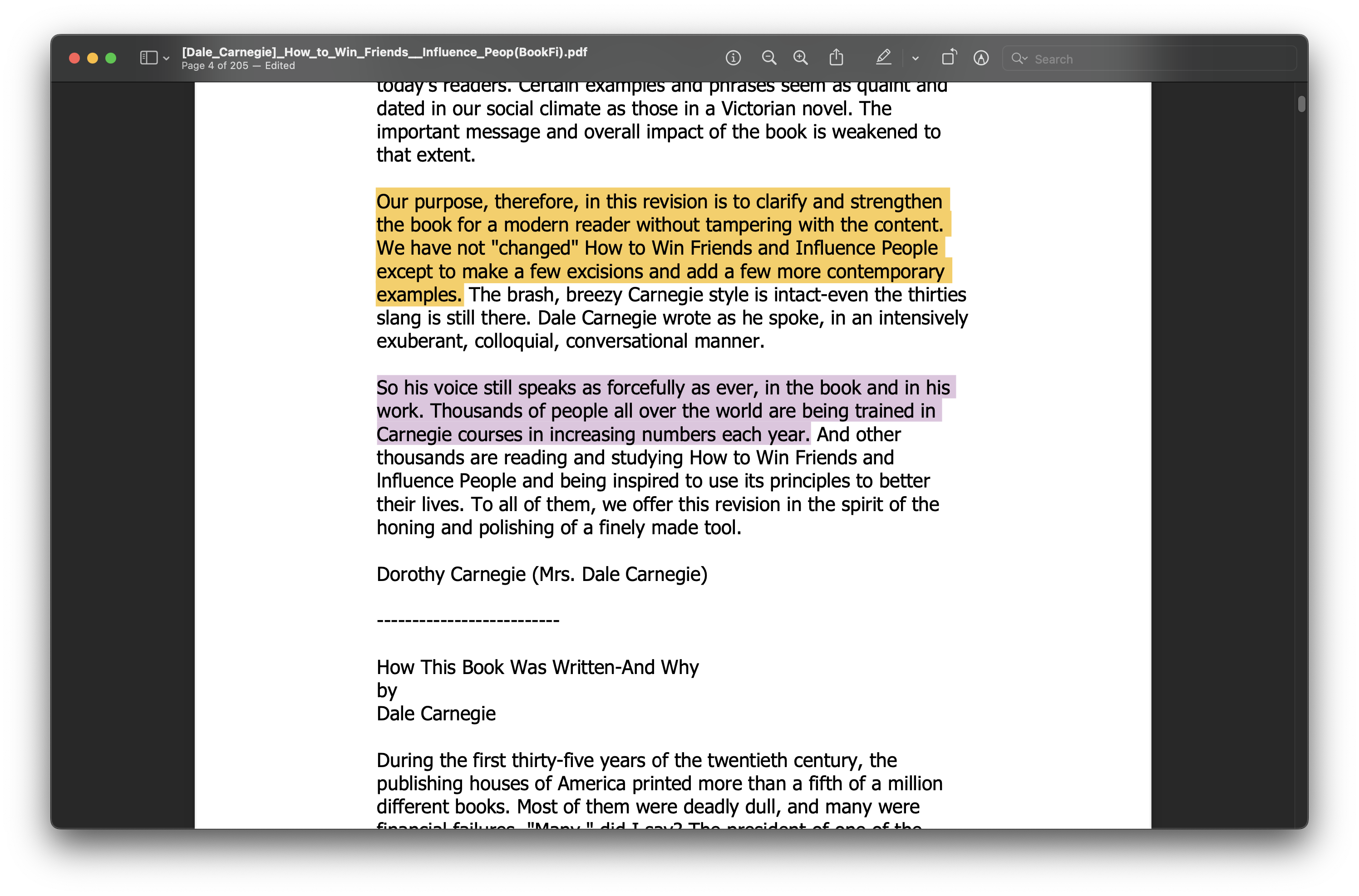
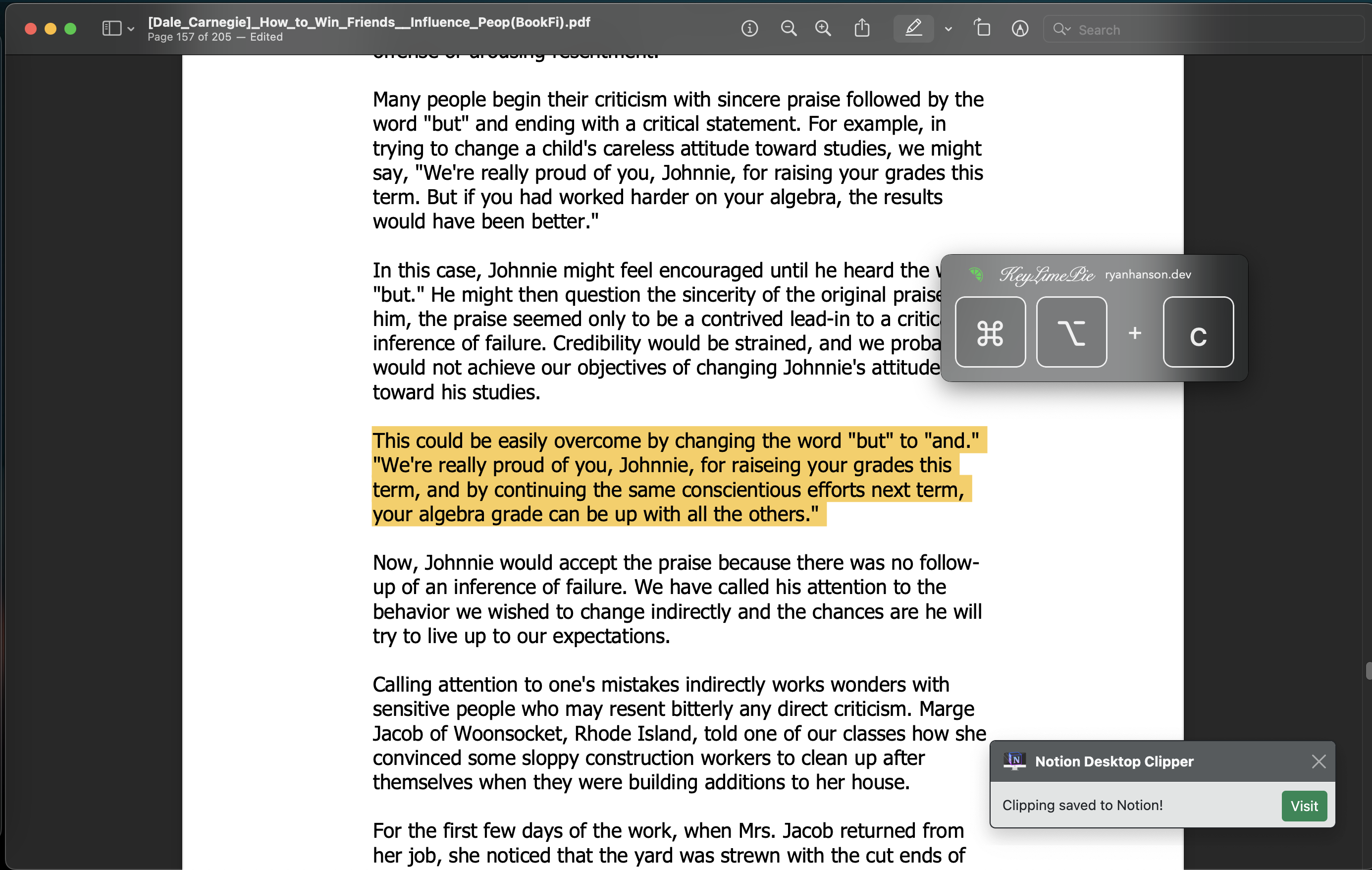
4. Automatically clip contents from any web article
Drag the website's address
From any browser,
drag the website's url into Add to Notion window
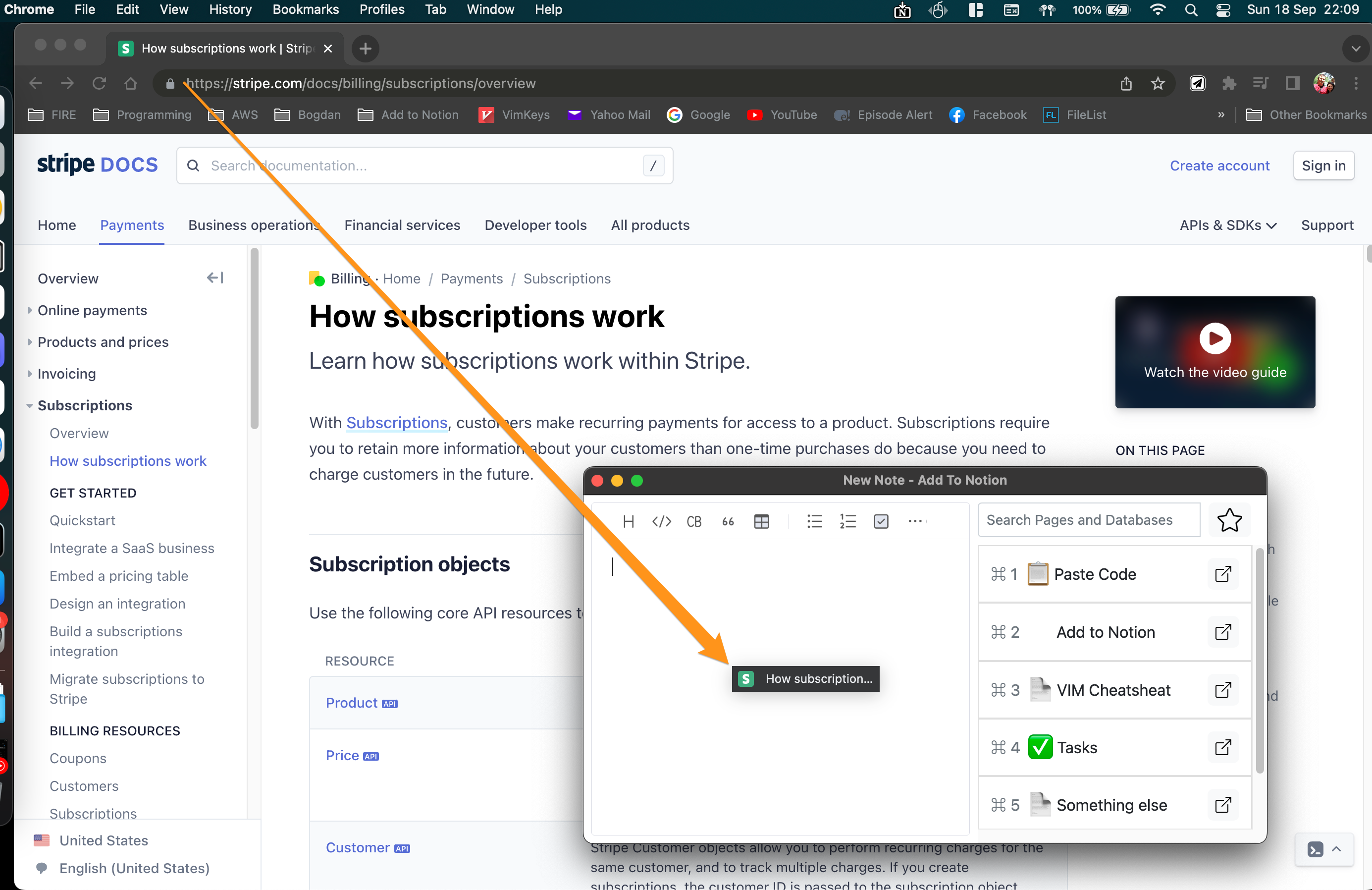
Preview and Adjust
Preview the extracted text in the edit area
and make changes before saving it.
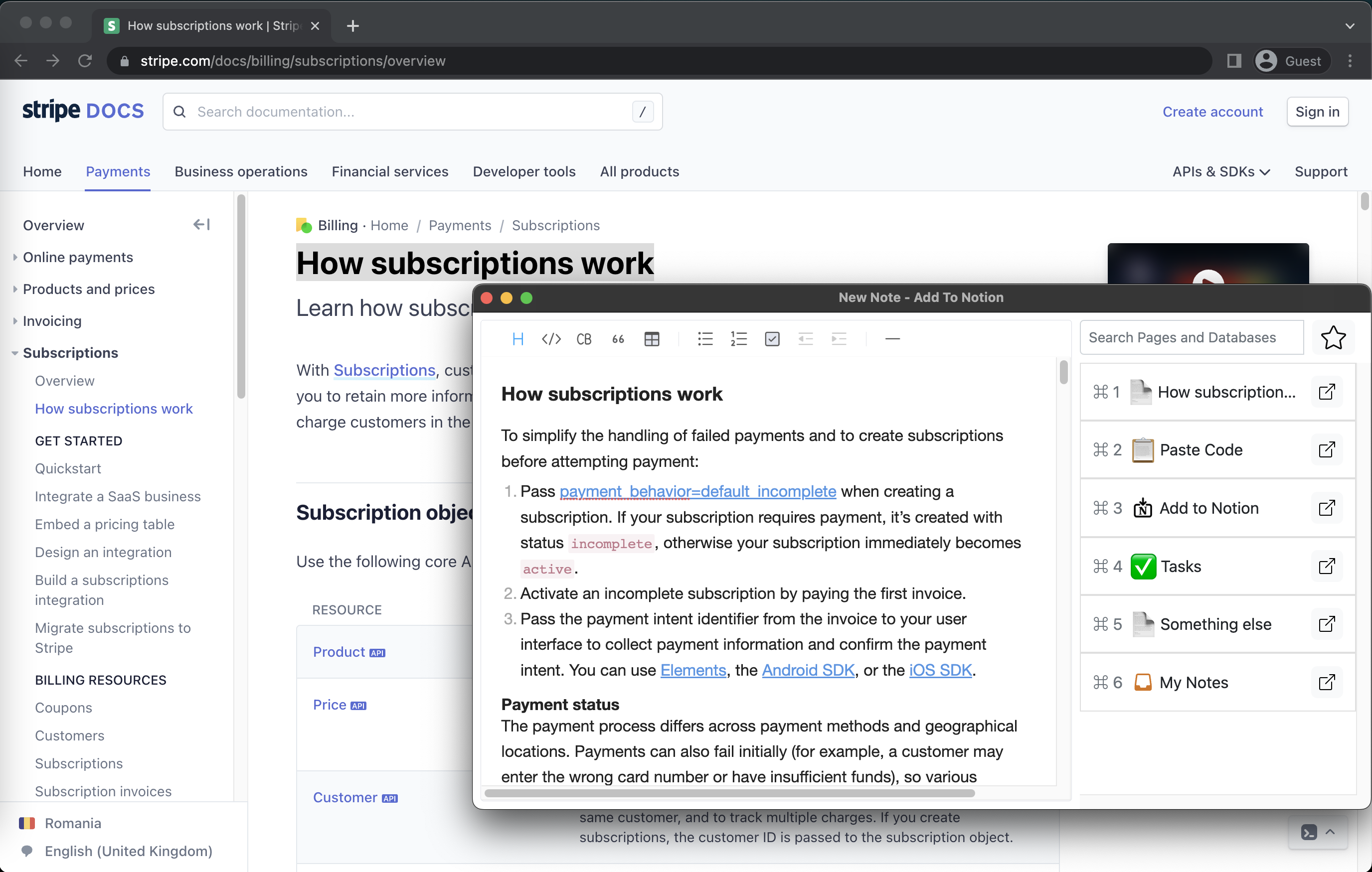
Add to Notion
Find it later in Notion
and enjoy the noise-free article.